Don’t be an Idiot – Back it Up!
[Update 5/14/15: Added a discussion on Sync vs Backup and added FolderWatch hard-drive duplication to the mix]
It’s just plain stupid if you aren’t backing up your photos. I don’t mean just putting them on a hard-drive and calling it good. The number of photos we take each day is staggering… in fact it’s estimated that over 1 trillion photos will be taken this year. We take photos for a number of reasons but the root of it is to remember. You want to remember a person, a moment, a place, a feeling. What good is this memory if you lose it? I have photos of my friends, my family, of the places I’ve visited; I also have a massive landscape photography hobby that’s resulted in a collection of several terabytes of photos. And up until now, I’ve been stupid.
You’re stupid if you aren’t backing up your photos; and up until now, I’ve been stupid.
My system for backing up my photos had been flawed: I made a few copies of my photos and kept them in one location. Working at SmugMug means I’m around some of the smartest photographers I know, and they were able to point me in the right direction. Over a series of several days I gleaned as much information from several other co-workers. I built off their experiences and eventually arrived at an easy … and cheap … solution to keep my photos safe.

- Keep your Photos Backed Up on Multiple Drives.
Hard-drives fail, bytes get corrupted, data gets lost. Hard-drives are cheap (you can get a 4 terabyte hard-drive for $130 as of May 2015) so there’s no reason not to have multiple copies of your photos.
- Keep Your Photos Backed Up in Multiple Locations.
Things happen that you can’t expect: a fire (this just happened to a co-worker), a robbery, water damage, all sorts of things can happen. Keep a hard-drive in a second or even a third location. It could be at work, or a safety deposit box, or even at a friends house. If you can’t find another location, at least get fire-proof safe and place it in a different location in your home.
Also, software can be buggy, crash or even flat out break; don’t trust one piece of software. What happens if Amazon pushes an update that breaks their cloud? Use multiple services to ensure your photos will be safe!
- Keep your Photos Backed Up in The Cloud.
Everything these days is stored ‘in the cloud’. It’s cheap. Storing my entire collection of photos from the last 10 years costs me fewer than $20/month! There are a number of options these days: Amazon, Google, Dropbox, etc. Amazon and Google offer a number of services and I’ll discuss some of the Pro’s and Con’s of several of them.
Storing your photos in the cloud can be as cheap as 1 penny per gigabyte per month!
- Keep Your Photos Backed Up Using Automated Services.
We take too many photos each day to manually backup our photos. We edit them, tag them, organize them, re-edit them … and it’s just too time consuming to think you can manage this on your own. Enter automated software: every time files get added, changed or deleted, it takes care of backing it up for you (including every time you save an edit!).
- Keep Your Photos Backed Up Over Time.
It’s not just good enough to have an exact copy of your current hard-drive. What happens if you accidentally delete a photo or your HD gets corrupted tomorrow? If the drives are exact copies of each other that file is gone! (oh no!) This is where backup software is key: it can keep records of your files over time. If the file was OK yesterday, just restore yesterday’s version!
- Keep your Photos Backed up Securely.
Nobody wants to be the next celebrity with their photos blasted all over TMZ, especially if you’re trusting your entire collection of photos to the cloud. Encrypt your backup! Again, automated software can take care of this for you so you can rest easy at night.
“Sync” vs “Backup”
You’ll often hear people use the terms (and I’ll use them below) “sync” and “backup”. Many of may think they’re the same thing but they’re quite different and understanding the differences is important when making sure your photos are safe. Sync is not backup!
Sync refers to a two-way transfer of files between 2 locations in which both locations have the exact same data. If you add, edit, or delete photos to one, the synchronization process will add, edit or delete the photos to the other. Sync is for availability, when you want fast access to your photos if you lose them or want to access your photos from another location or device.
Backup refers to copying of your photos from one location to another. Backup is for durability and lets you get your photos back from a specific point in time if your photos were lost or corrupted. A service isn’t “backup” unless it can recover back to a specific point-in-time.
How to Backup Your Photos for Almost Free:
There’s a simple 2 step process to backing up your photos safely and securely and it’s almost free. For the price of 1 piece of software and a cheap storage solution like Amazon Glacier you can keep your photos safe. The best part: it’s totally automated! I’m going to discuss the method that’s working amazingly well for me: BitTorrent Sync + Arq + FolderWatch.
- Automatically synchronize your Photos to a different location, using BitTorrent Sync
- Installed on both my Home and Work machines and then linked to each other.
- Syncs photos between my Home and Work Machines.
- It’s FREE!
- Automatically backup your Photos to the Cloud (preferably multiple), using Arq
- Installed on my Work machine to take advantage of higher speed internet.
- Encrypts and backs-up my entire collection to Amazon Glacier and Google Drive.
- At $0.01/gb/month it’s nearly free too
- Automatically duplicate your Photos to additional hard-drives, using FolderWatch
- Ensures all my photos on one drive are duplicated on one or more additional drives
- Can backup to multiple drives
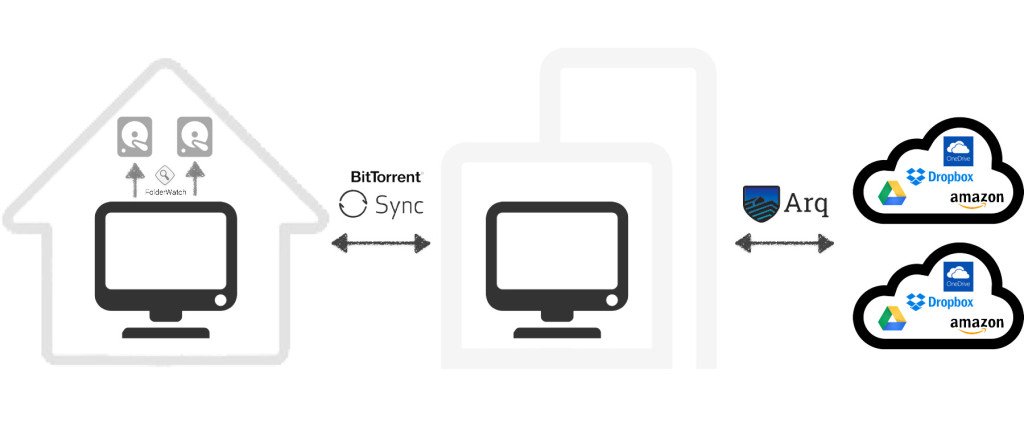
When I come back from a shoot and import my photos to my computer they’re stored on a HD at home, sync’d to a HD at work and then backed up to Glacier and Drive, all without me doing a single thing except importing them to Lightroom.
There’s a few reasons why I love this setup:
- New photos get sync’d to work and the cloud, the second I put them on my computer.
- Edits get sync’d and backed up, without worrying if the backup has an old version.
- I have my photos stored on multiple physical drives and in 2 different clouds.
- My workflow stays the same: Arq and BTSync take care of everything.
- Dated versions of all the files are kept for extra protection.
The beauty of BTSync and Arq is that they handle pretty much everything for me. My workflow doesn’t have to change at all!
Arq is pretty powerful just by itself. It can synchronize to most cloud storage locations (Amazon S3, Amazon Glacier, Google Drive, Google Nearline, Dropbox, Microsoft One Drive, etc), it encrypts the backup, and most importantly, it can backup to multiple cloud storage facilities. All I had to do was connect it with my account credentials to Amazon Glacier and Google Drive (Arq walked me through the setup using several YouTube videos) and it took care of the rest.
If you don’t have a second location to sync your photos to (like your work) you can skip that step and use Arq to backup your photos from your home computer directly to the Cloud.
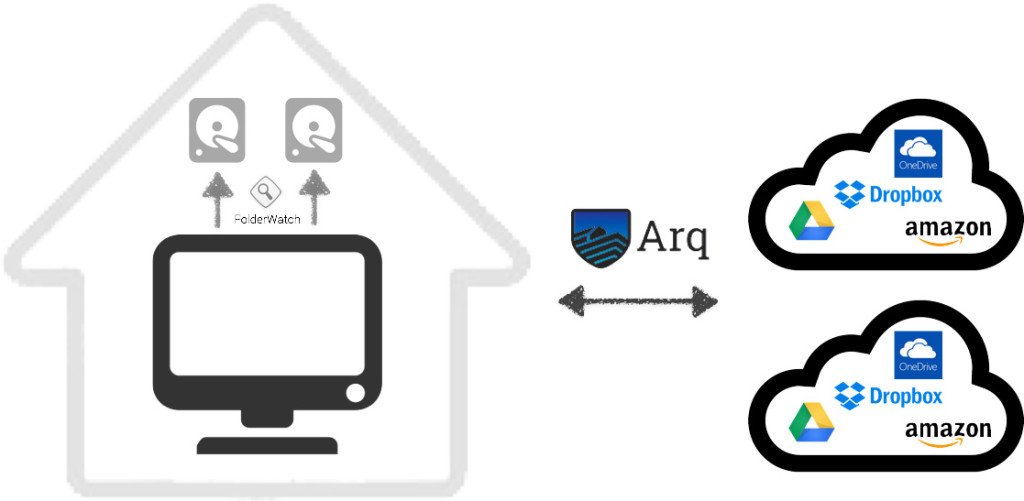
So What’s the Actual Cost of all of This?
Ok, so I claimed in the title of this post that you can do this for “almost free”. I sort-of lied, but not really. No safe, secure method is going to be entirely free but for the cost of this option over the lifetime of your photos it basically is. Storing your photos in the cloud is especially cheap when you consider that extra hard-drives, safety deposit boxes, fire-proof safes, and RAID disks are all quite expensive.
- Arq costs a one-time $40.
- FolderWatch is $6.99 in the Mac OS AppStore.
- BitTorrent Sync is free.
- You can store 1 terabyte of photos for $10/month or less
Now that you know what you should do, you might be asking “how do I go about setting this up?!” Stay tuned for part 2, in which I discuss the detailed steps to make this a reality and what the differences are between the various Cloud Storage options.
In Part 2 of this post I discuss your options for keeping your photos safe and what ways you can go about securing them. Head on over for more!
